The Best Ways to Edit PDF Text on iPhone Quickly And Perfectly

In today’s fast-paced world, managing documents on the go has become an essential part of both professional and personal life. If you need to edit PDF text on iPhone, having the right tools at your fingertips is crucial. Whether you're a business professional, a student, or anyone who frequently works with PDFs, knowing how to edit text in PDF documents on your iPhone can save you time and hassle. As the creators of PDF editing software, we understand the importance of having a seamless PDF editing experience, and we're here to help you with the best tools to do just that.
PDF editing on an iPhone might seem daunting at first, but with the right tools and knowledge, it becomes a simple task. We offer solutions designed to make PDF text editing easy, providing all the features you need to make quick adjustments right from your phone. Our commitment to providing the best PDF editing software means that you can rely on us for the most effective and efficient tools to edit text in PDFs on your iPhone.
The Power of Editing PDF Text on iPhone
Why Choose the Best PDF Text Editor for iPhone?
Editing PDFs on an iPhone requires a solution that combines both convenience and power. With a good PDF text editor, users can easily make text edits, add or remove content, and manage PDF pages—all on the go. Unlike other solutions that might leave you frustrated with complex interfaces, the best PDF editing apps provide an intuitive user experience with all the tools you need to make precise changes to your PDFs.
Whether you need to correct a typo, adjust a paragraph, or modify the layout of a page, these tools are designed to help. When searching for a PDF text editor for your iPhone, look for one that balances simplicity with advanced features, ensuring the best experience for your editing needs.
How to Edit Text on PDF Using Your iPhone
If you’ve ever wondered how to edit text on PDF iPhone, getting started is easier than you think. The steps are simple:
- Download Your PDF Editor: Start by downloading the PDF 7 from the App Store.
- Open Your PDF: Launch your PDF editor and open the PDF document you need to edit.
- Select the Text Editing Tool: Choose the text editing tool, which allows you to select and edit text within your PDF document.
- Make Changes: Once you’ve selected the text, make the necessary changes, whether it’s altering existing content or adding new information.
- Save Your Changes: After editing, save the document or export it to your preferred location.
With this simple process, you can quickly edit text in PDFs on your iPhone without any hassle.
Key Features of a Great PDF Editor for iPhone

PDF Text Editor iPhone Free
One of the standout features of great PDF editors is the ability to let users edit pdf text on iphone free. You don’t have to worry about hidden charges or complicated subscriptions. Many apps offer a free version that lets you edit text in PDF on iPhone, making it an accessible option for users who need to make quick edits without extra costs.

PDF editors also allow you to edit PDF pages on iPhone, whether you need to rearrange, delete, or add pages. This is especially useful when working with multi-page documents that require changes, such as reports or presentations. Having the ability to adjust the structure of your document directly on your iPhone provides a significant advantage for users who need to work efficiently.
Easy-to-Use PDF Text Editor for iPhone
The best PDF text editors for iPhone are designed with simplicity in mind. You don’t need to be tech-savvy to navigate through the app. A user-friendly interface ensures that anyone can edit pdf text iphone without facing any obstacles. These apps are optimized for mobile devices, ensuring a smooth and fast experience even on smaller screens.

Complete PDF Editing - Best Way to Edit PDF on iPhone
Beyond text editing, the best PDF editors offer a full suite of tools, including annotation, markup, and PDF conversion features. This makes them a one-stop solution for all your PDF-related needs. Whether you're editing text, highlighting important information, or signing documents, these editors provide all the tools you need, right at your fingertips.
Conclusion
When it comes to editing PDF text on iPhone, having the right tools makes all the difference. A good PDF editor ensures that you can make text edits, adjust pages, and annotate PDFs with ease. Whether you need to edit text in PDF on iPhone, rearrange pages, or annotate a document, the right tools provide a complete solution for all your editing needs. Download your preferred PDF editor today and experience the best way to edit PDF text on iPhone.
People Also Ask
How can I edit text on a PDF on my iPhone?
You can easily edit text in a PDF on iPhone using a PDF editor. Simply download the app, open your document, select the text editing tool, and make your changes.
Is there a free way to edit text on PDF iPhone?
Yes, many PDF editors allow you to edit text on PDF for free. Just make sure to choose an app that offers a free version with the features you need.
What is the best PDF text editor for iPhone?
The best PDF text editor for iPhone combines a user-friendly interface with powerful features. Look for apps that let you easily edit text, pages, and annotate PDFs.
Can I edit PDF pages on iPhone?
Yes, you can edit PDF pages on iPhone using the best PDF editors. These apps allow you to rearrange, delete, or add new pages to your documents.
How do I edit text in a PDF on iPhone for free?
To edit text in a PDF on iPhone for free, download a PDF editing app that offers a free version, open the document, and use the text editing tools to make changes.
Related articles

Can a PDF Have a Virus iPhone Owners Should Avoid?
By Waseem Abbas
7 min read
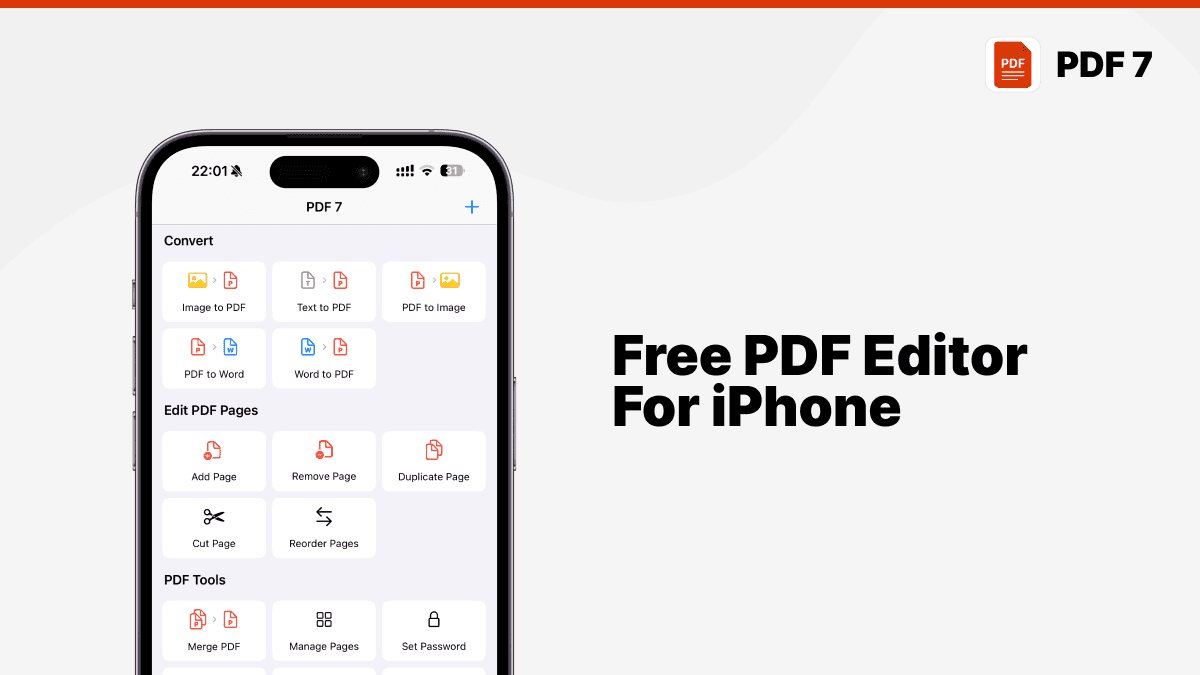
The Best Free And Top PDF Editing Tools for iPhone Users
By Waseem Abbas
13 min read
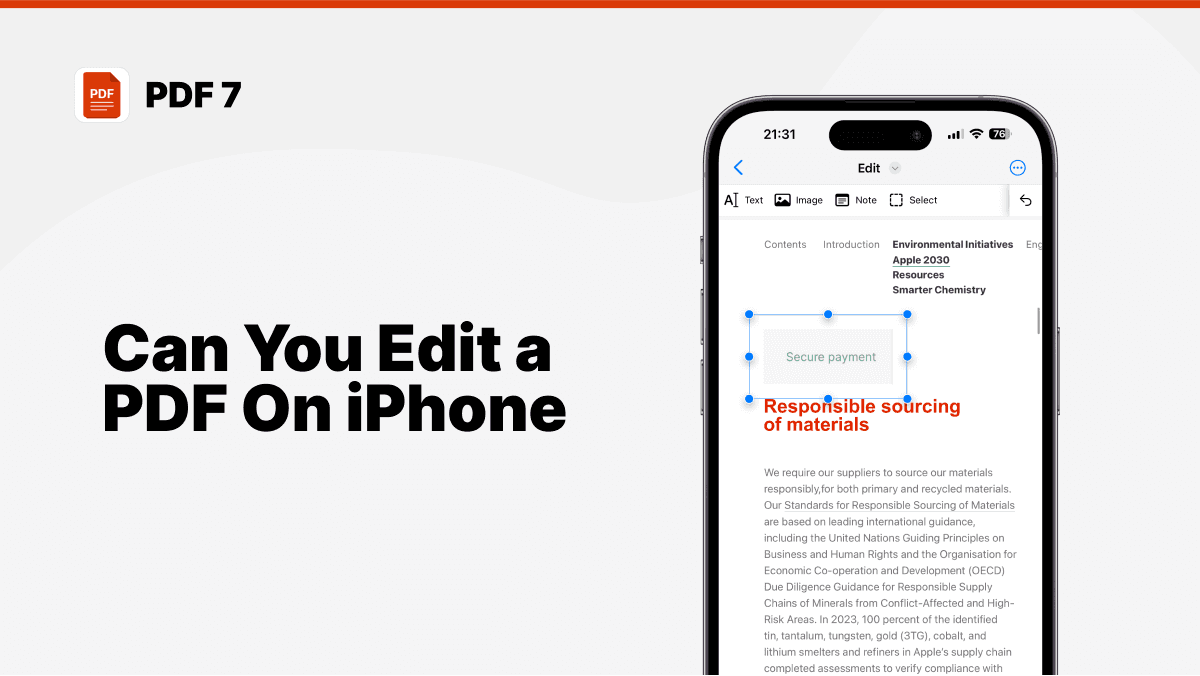
Can I Edit a PDF on My iPhone Without Adobe? A Complete Guide
By Waseem Abbas
10 min read

